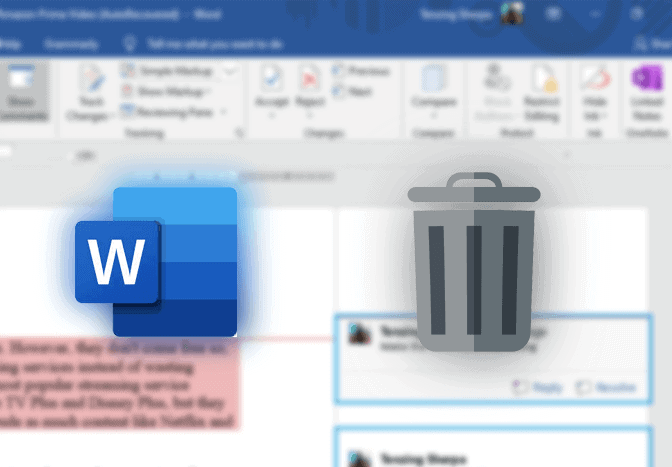The comments feature in Microsoft Word is a great way of dropping opinions and feedback on specific parts of the document. However, if you want to delete a specific comment or all comments on the document, we’ve got your back. Here, we will guide you to delete comments in Microsoft Word.
How to remove a comment in Word?
- Open the Word document with comments.
- Click on Review at the top menu bar.
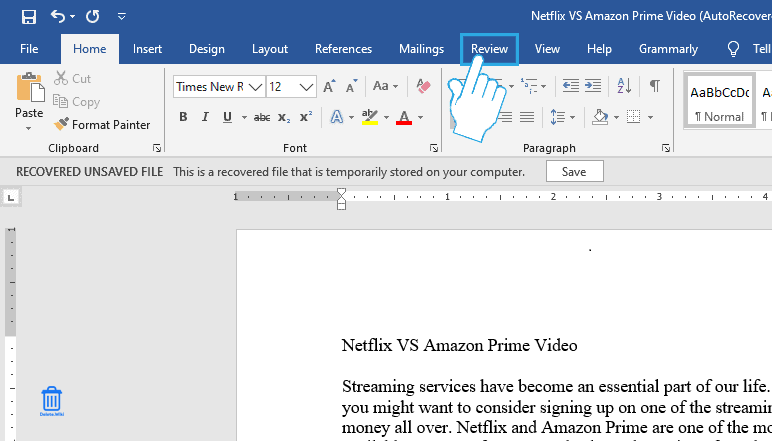
- Click on Show Comments inside the Comments section.

- Right-click on the comment you want to remove.
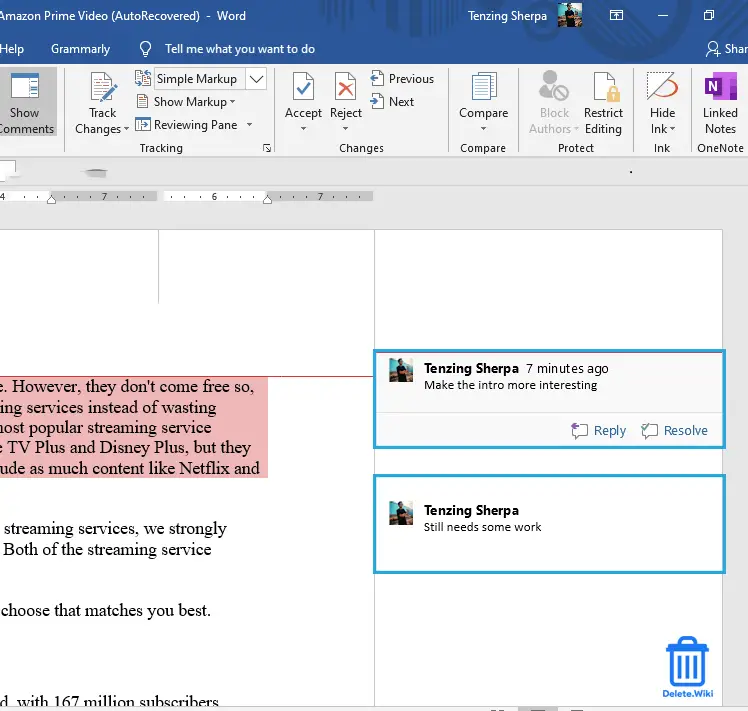
- Select Delete comment in the popup menu.
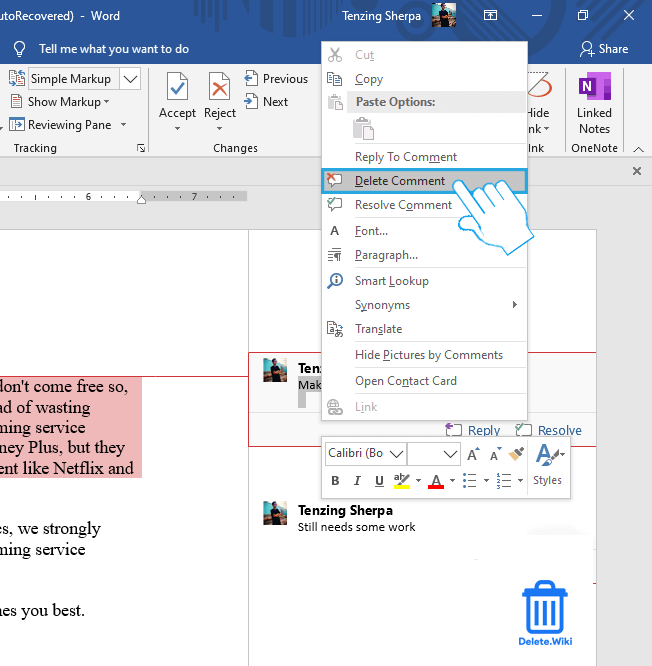
How to delete all comments in Word?
- Open a document with comments.
- Click on the Review tab at the top.
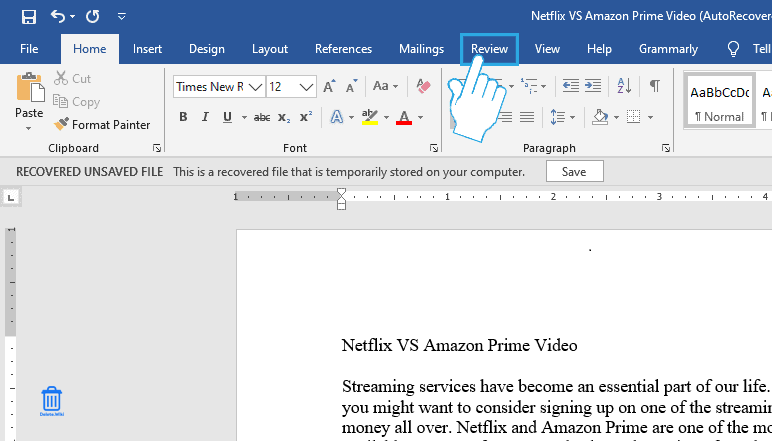
- In the Comments section, click on the Delete option.
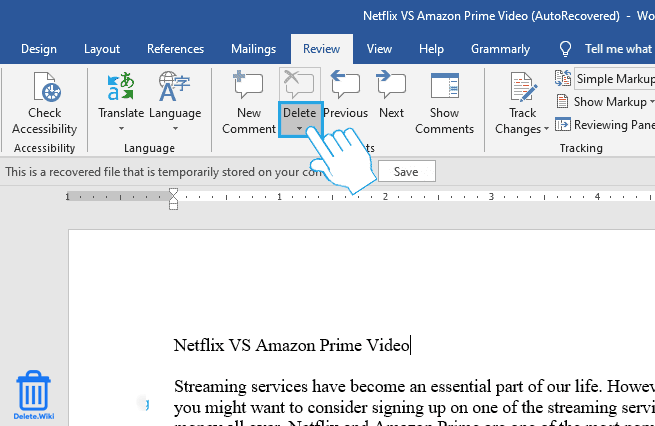
- Click on Delete All Comments in Document.
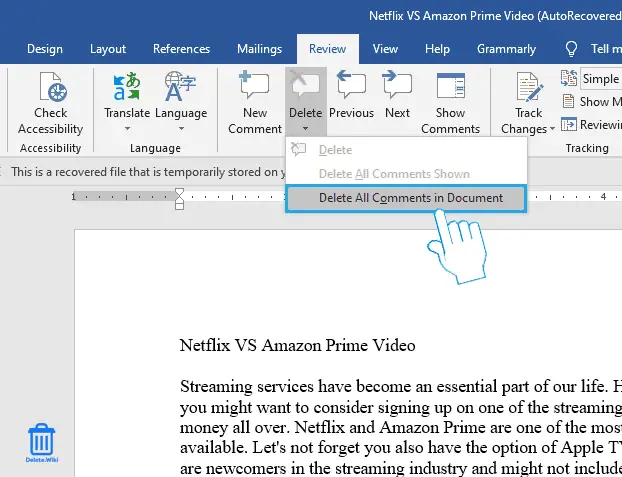
RELATED: Delete Labels in Gmail