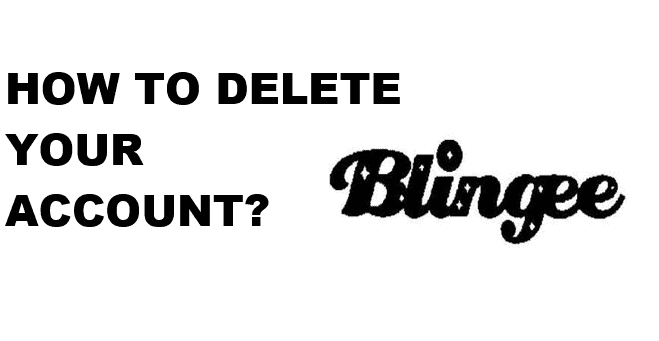Are you fed up with your Blingee account? Want to delete it but don’t know how to do it? Well, don’t worry! we’re here for you. You will get all your answers in this article below. So, keep reading it till the end to know the steps to delete the Blingee account.
Blingee is an online animated GIF creator which lets users create layered images using their original photographs and artwork, combined with user-generated ornamentation, called stamps. It is different than other web-based GIF editors as it allows users to create their profile and other social network-like functionality. Users can rate the Blingee composition of other users, upload new artwork to use as a stamp, add glitters to pictures, and comment on pictures.
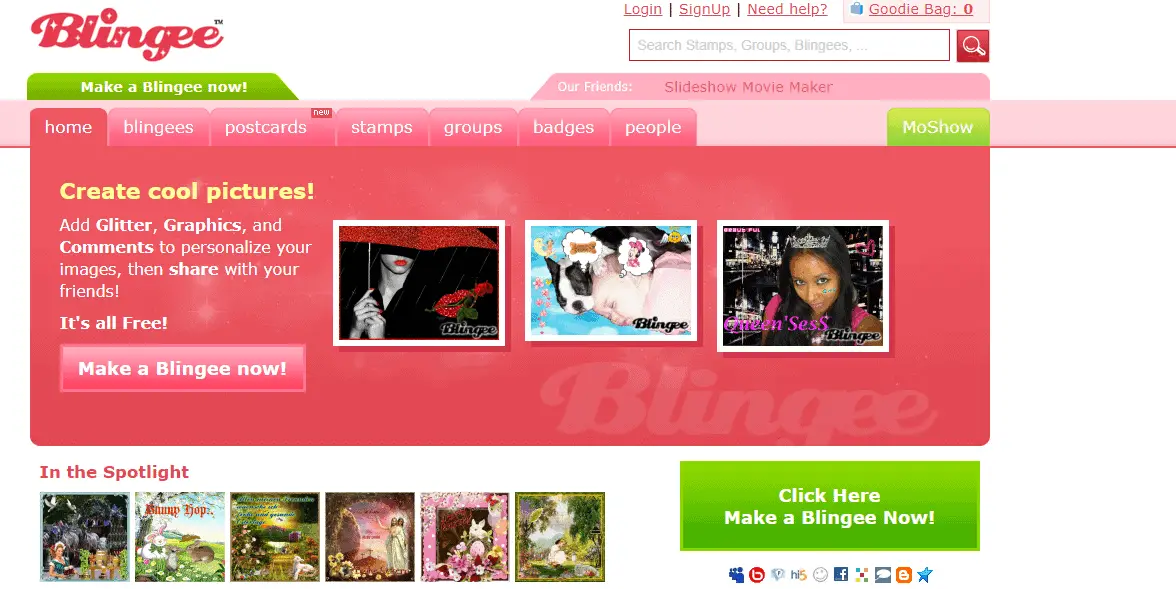
Besides, you may wish to delete your Blingee account at some time due to several reasons. Like if you’re getting tired of using Blingee, or you want to use other GIF sites, or for other reasons. Whatever your reasons may be, this article will guide you on how to delete the Blingee account.
How to Delete the Blingee Account?
Currently, there are two methods from which you can delete the Blingee account. One is deleting through the Blingee website and another method is requesting for permanent removal of your account via email. So, let’s see what are the steps involved in these two methods.
Delete the Blingee Account Through Blingee Website
- Go to Blingee and log in to your account.
- Click on Edit Profile.
- Then, click on Delete account or you can directly go to the link http://blingee.com/account/request_deletion.
- Now, enter your password and click on Submit.
- You’ll receive an email for account deletion after that.
- Now, click on Yes, Delete My Account to permanently delete your account.
Delete the Blingee Account Through Email
- Log into your email account associated with the Blingee account.
- Compose an email and enter [email protected] as the receiver’s address.
- Type Request to Delete My Account on the subject section.
- Write a mail requesting them to delete your account and the reasons for deletion.
- Now, hit Send.
Some FAQ’s
How to make a Blingee?
Blingee is an image that has been personalized with glitter, graphics, and comments. You can easily make a Blingee from the website and follow the given instructions.
- First, click on the Blingees from the top menu.
- Follow the Make a Blingee link from the sub-menu.
- Then, upload your base image to make Blingee.
- Now, add Glitter, Graphics, and Comments.
- Click on Save and edit its description.
- Finally, you can share it.
How to delete a Blingee?
For deleting Blingee from your profile, at first, you have to log in to your account, then go to Blingee’s page. Choose the Edit Description. Now, on the Edit Description page, you will find a link, Delete this Blingee. Click on that link and congrats you’ve successfully deleted that Blingee.
How to download Blingee to the Computer?
If you’re trying to download a Blingee you’ve created on your device, follow these easy steps.
- Go to Blingee’s page.
- Click on Share this Blingee.
- Then, choose a size (select small blingee size for default pictures).
- Now, right-click on the image, and choose Save Picture As… or Save Image As… from the menu.
- Save the image on your device/computer, as a GIF.
How to upload a Stamp?
The stamp is an add-on that is used to personalize your picture like graphics, glitters, frames, banners, comments, ink, patterns, etc.
- Select Stamps from the top menu.
- Then, click on the Upload a Stamp link.
- Upload an image to create a Stamp.
- Now, edit the Stamp’s description.
- Finally, you can use this stamp to create stunning Blingees.
How to make your Profile Private?
- Log into your Blingee account.
- Click on Edit Profile.
- Select the Private checkbox.
- And, save your profile. Now, your profile will be private.
You can follow the above simple steps to delete the Blingee account via the website and request the support team via email and look at some FAQs also. Thus, we hope this article has helped you so far.