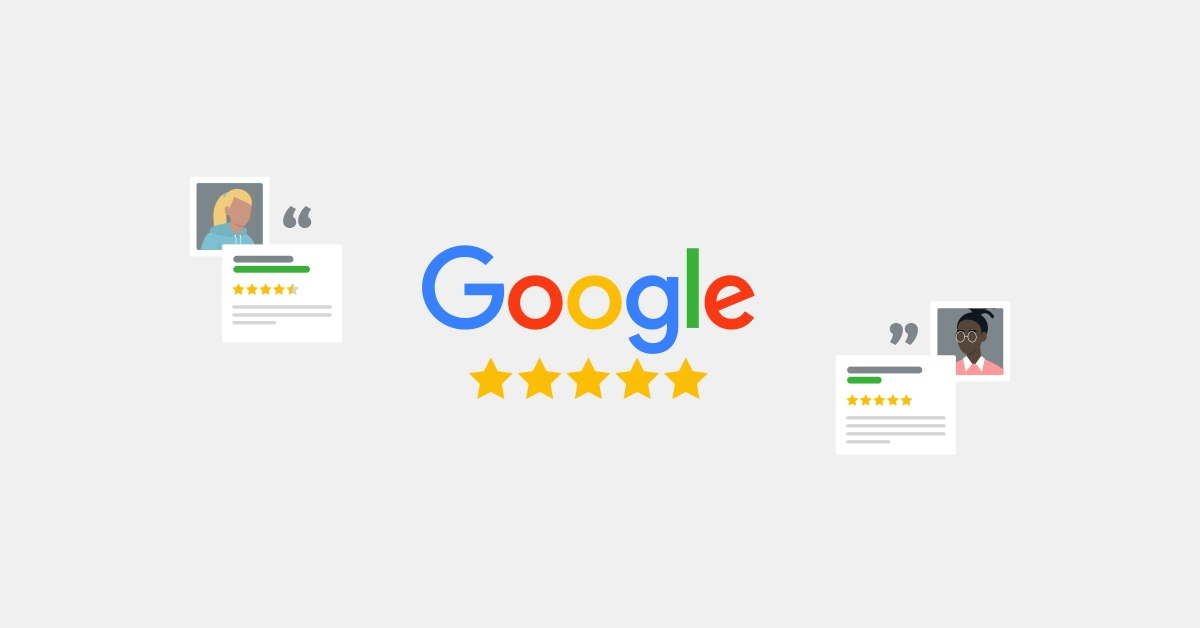Google review is a great way of placing opinions on places, businesses, and apps. If you’ve added your reviews on Maps and PlayStore and want to delete them, we’ve got your back. This article will guide you to delete your Google review.
RELATED: Delete Gmail Account
How to remove your review on Google Maps on Android or iOS?
- Launch the Google Maps app.
- Tap on Contribute at the bottom.
- Under your profile at the top, tap on View your profile.
- Scroll down and tap See all reviews.
- Tap on the three-dot icon of the review you want to delete.
- Select Delete review to finish.
How to delete your Google review on Maps using a computer?
- Go to Google Maps and make sure you are signed in to your account.
- Click on the ≡ icon at the top left corner.
- Click on Your contributions.
- Go to the REVIEWS tab.
- Click on the three-dot icon of the review you want to remove.
- Select Delete Review.
- A popup will appear, select DELETE to confirm.
How to delete my review on Google Play Store?
- Launch the Google Play Store app.
- Go to the app you reviewed.
- Scroll down to Your Review and tap on the three-dot icon next to your review.
- Tap Delete to finish.