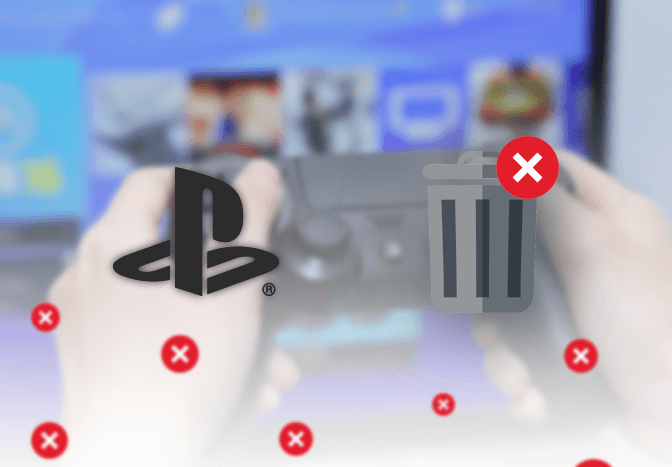Are you looking to delete a PlayStation account and don’t have any idea how to do that? Then, this article might be helpful for you. You can see the ways to delete a PlayStation account.
PlayStation is a popular gaming platform where the user needs to download games from its online store. PlayStation is introduced by Sony Interactive Entertainment and initially released in Japan. If you’re using PlayStation, then PSN (PlayStation) account is a must. Users are allowed to control their accounts; however, they cannot access some controls. If you’re thinking of deleting an account, you must know that PlayStation does not give provision to delete your account by yourself. The reason for this is a lot of data is linked to your account that is hard to manipulate affecting other users.

So, keep reading this article to learn how to delete a PlayStation account.
What happens when you delete your PlayStation account?
Before closing your account, here are some things to consider.
- When the account is closed, the user ID cannot be used for a new account.
- Any purchases made through the account will be gone.
- You cannot transfer purchased contents.
- You can only collect your refunds as per the PlayStation Store cancellation policy
- Any subscription and entitlements associated with the account cannot be accessed.
- Your PSN wallet will be gone. You cannot transfer your remaining fund to your wallet.
How to delete your PlayStation account?
If you’ve thought it through, then follow the steps to delete your PlayStation account.
- Log in to your PlayStation account with your user id and password.
- Go to the Help section and select Account Management.

Source: techmused.com - Then, tap on the PlayStation4 option.

Source: techmused.com - Now, choose My Account & Security and click on it.
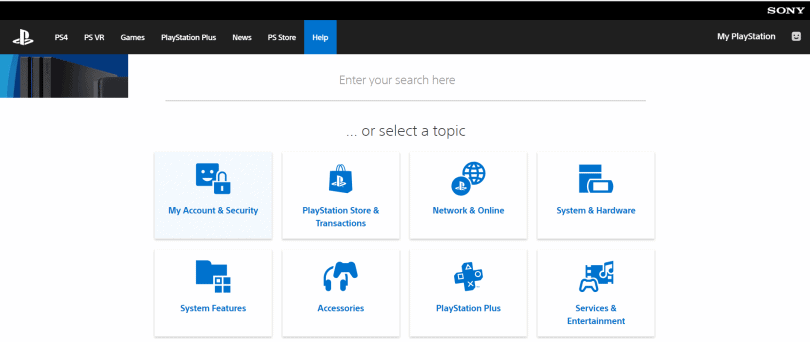
Source: techmused.com - Tap on Create, Close & Change under My Account & Security.

Source: techmused.com - Click on Close my account.

Source: techmused.com
How to remove a user from PS4?
If you want to delete a user in your PS4, here’s what you should do:
- Open Settings on your PS4.
- Choose Login Settings from the dropdown menu.
- Now, select User Management.
- Select the Delee User option.
- You’ll see all the user profiles on your PS4. Select the user you want to delete and confirm.
RELATED: Delete Battle.net Account
Can you restore your PlayStation Account?
The account deletion is permanent, and you cannot restore your PSN account. So, think twice before you delete the account. You can no longer access your data, and all the games, achievements, and purchases will be lost after deletion.
How to cancel Playstation Plus?
Cancel your Playstation Plus subscription before deleting your account. There are some methods to remove your subscription, let’s look at them.
Through website
The simple way to cancel your subscription is through account management. You can’t immediately cancel a PlayStation Plus subscription or receive a partial refund. The only way to effectively cancel your subscription is to turn off auto-renewal.
- Sign in to Account Management.
- Select Subscription from the menu on the left of the screen.
- Find the Playstation Plus subscription and click on Turn Off Auto-Renew.
- Now, Confirm the process.
Cancel using PlayStation 4
You can cancel your subscription if you still have access to the console. You can cancel your membership directly through the account settings menu on the console.
- Select Settings.
- Then, choose Account Management and select Account Information.
- Click on PlayStation subscription.
- Now, select your PlayStation Plus subscription.
- Click on the Turn Off Auto-Renew button and select Yes.
Cancel using the PS5 console
You can also cancel your PlayStation subscription through the PS5 console and the steps are pretty much similar to the above method.
- Select Settings in the upper-right corner of the Home screen.
- Tap on User and Accounts.
- Highlight Account in the left pane, and select Payment and Subscriptions on the right.
- Click on Subscription and choose PlayStation Plus.
- Now, choose Turn Off Auto-Renew.
-
Confirm your process and your membership will not renew.
Your subscription will still be active until the day shown on the Next renewal date. After cancellation, you’ll lose access to free games, and cloud saves files, and you can no longer play multiplayer games online, and use game catalog.
Thus, you’re not allowed to delete your PSN account directly from the website, so follow the above steps carefully. Thus, we hope this article will help you get rid of your PlayStation account.